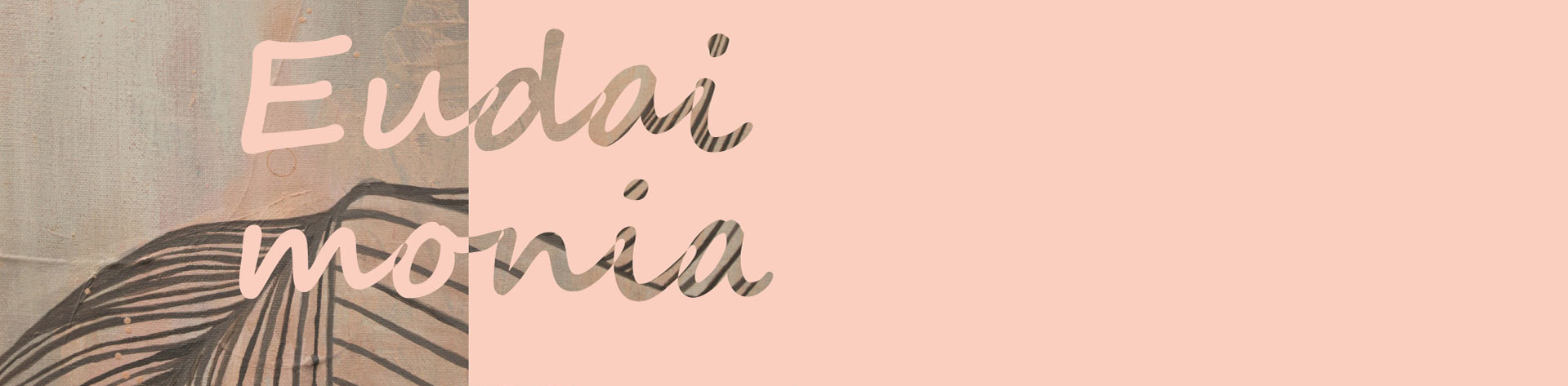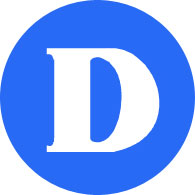Visual Arts
How do I access the virtual gallery?
The virtual exhibition is a free multiplayer application that you can run on either a Windows or Mac device.
Please note: The virtual gallery will not function on mobile devices such as smartphones or tablets and requires a 64-bit operating system to run.
PC Instructions
Click here for a video installation guide
- To install the application, click on the download button above. Download may take 5-10 minutes.
- Navigate to your downloads folder.
- Double-click on the installer “*Installer.exe.”
- If you experience a “Windows protected your PC” popup, click the “More Info” button and then click “Run Anyway.”
- The Installer will take you through the remaining steps and will then prompt you to launch the application.
- Firewalls and antivirus programs can sometimes cause trouble during installation. If you’re having trouble installing the virtual gallery, you may want to temporarily disable these types of programs and then re-install the app.
If you experience issues downloading or running the virtual gallery, please speak with a student support volunteer.
MAC Instructions
Click here for a video installation guide
- To run the application, click on the download button above. Download may take 5-10 minutes.
You can track the progress by following the blue download bar at the top right corner of Safari. - When completed navigate to your downloads folder.
- Click on the app “*Gallery.app”
- A window will pop up and warn you that the app was downloaded from the Internet.
- Click “Open” and the app will launch.
If you experience issues downloading or running the virtual gallery, please speak with a student support volunteer.