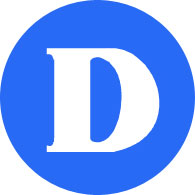What is MyAnalytics?
By Ray Bourgeois, Dean of Academic Initiatives and member of Dawson AI
By now, most of us have received an unexpected email from “MyAnalytics,” which contains surprisingly detailed information about where we spend our time, the number of emails we write, and who we collaborate with. Then, on the basis of Artificial Intelligence (AI) analytics, it presumes to give us advice on how to become more productive and how to best plan our wellness breaks.
First, it is important to note that this is not an outcome of the College’s AI Strategic Plan, nor is it an initiative by College administration hoping to use AI to monitor or increase the productivity of employees. It is a feature of Office 365 and it is optional.
It uses data from Outlook (email, Calendar, chat, etc.) and also data from the use of SharePoint, OneDrive, Teams, your browser (time spent using Facebook for example), and Skype. The information that MyAnalytics gives is seen only by you. Microsoft makes the following statement in its documents: “MyAnalytics has no mechanism or option that allows anyone but you to access the personalized information that is displayed through these surfaces, unless you purposefully and independently share it.”
But what does it do, and why would we want this? At first glance, the application tells us what we already know: how much time is spent in scheduled activities and how much time we spend answering emails, for example. It also tells us how many hours we spent doing these things over time. It tells us who our top collaborators are, which may surprise you when it comes to metrics.
The person you email most often may not be the person on whom you spend most of your time using email. For example, I don’t write my boss often, but when I do, I spend more time composing the email than for anyone else. It tells you how much time you spend in meetings you schedule versus those you are called to, how much time you have between meetings, how much time you spend in a meeting multitasking (e.g. how much time you spend reading emails during a meeting) and the per cent of your emails read by others.
Then the system proposes ways to optimize your time, and among other things, reminds you of people you have perhaps neglected among your collaborators. It also tells you how much time you spend on work after hours. It’s been described as the “fitness tracker” for work. (It would be neat to know how much each of these activities consume calories while we’re at it!)
While the system speaks of meetings, it really is about scheduled activities which may be meetings or classes. But in the end, the information is as useful as you want it to be. Do you want to know how many emails you exchanged with a colleague without counting them manually? Are you concerned about the average response time to emails you sent groups – and is this useful in how you express your desire for a prompt response? Do you spend your time on things you want to spend time on and is this confirmed by the metrics?
As much as I am a technophile, I don’t yet get much useful information from MyAnalytics. But I keep it on and look at it now and then for the random bits of unexpected information. I had not realized, for example, that 50 per cent of the meetings that I attend were given with one day’s notice. It has figured out that the most “important” people I collaborate with do not include my “bosses” (Hope they are not reading this!) and that there are five externals with whom I have collaborated with this week, spending under 1 hour 30 minute in total with them.
Whether MyAnalytics is useful or not, it is testimony to the rapidly increasing presence of AI in our lives. What do we gain using this and what do we lose in terms of privacy and security using MyAnalytics and similar applications is what we need to help our students understand. THAT is part of the AI Initiative at Dawson.
You can turn off MyAnalytics in Office 365: Open the email from MyAnalytics that you received (by clicking on the icon of MyAnalytics in the header) then click on the cog wheel icon in upper right part of window. This offers you the option of clicking on Settings. Clicking on that will then give you the option to turn off MyAnalytics.
You can activate MyAnalytics by going to myanalytics.microsoft.com .
More info: https://docs.microsoft.com/en-us/workplace-analytics/myanalytics/overview/privacy-guide-users