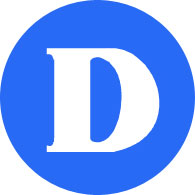New Security Measures for Zoom, Part 2
Starting Monday April 6th, you will be required to authenticate to access your Zoom classes using “SSO”, i.e. your Dawson Office 365 email address and password. If you are unsure about your Office 365 email address and password, please refer to the previous document sent out on April 3 and entitled “New Security Measures for Zoom – Part 1”.
Please follow the steps below as soon as possible in order to make sure you will be ready for your online classes.
1) Have the Zoom application installed
Install the appropriate Zoom application, if you haven’t already done so.
- Zoom desktop client on Windows or Mac OS
- Zoom mobile app on iOS or Android (available on Apple App Store and Google Play)
2) Sign out of a previous Zoom account
If you have used Zoom previously with another account, please sign out (the application remembers your last account used).
On a Computer: Windows or Mac
- Open the Zoom client
- Click your profile picture in the top-right corner
- Click Sign Out
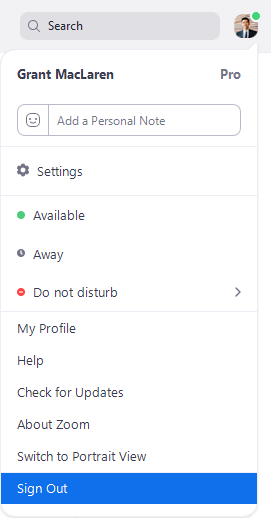
On a Phone: Android or iPhone
- Open the Zoom client
- Tap Settings

- Tap your name
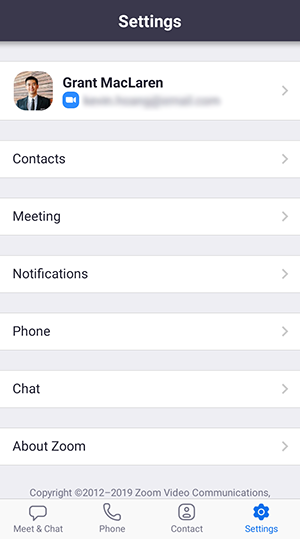
- Tap Sign Out, then tap Yes to confirm
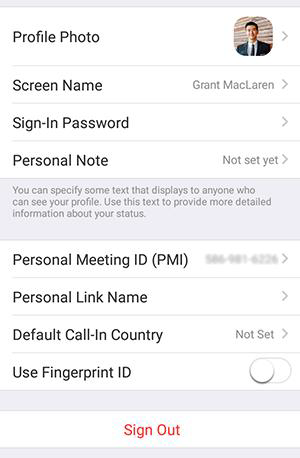
3) Sign in with SSO
On a Computer: Zoom Desktop Client for Windows or Mac
-
- Click Sign In with SSO
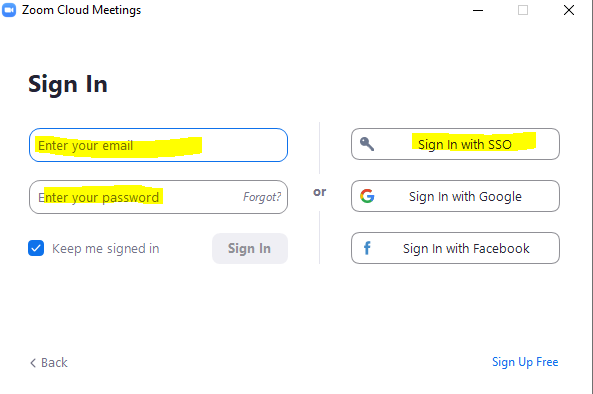
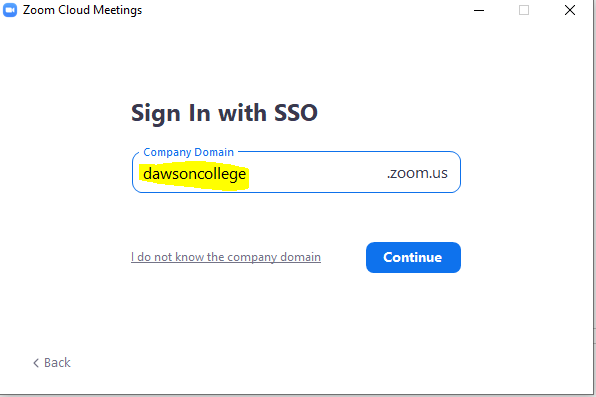
- You will be prompted to enter the College’s domain – dawsoncollege – and redirected to the College’s signin page, where you should enter your email address and network password.
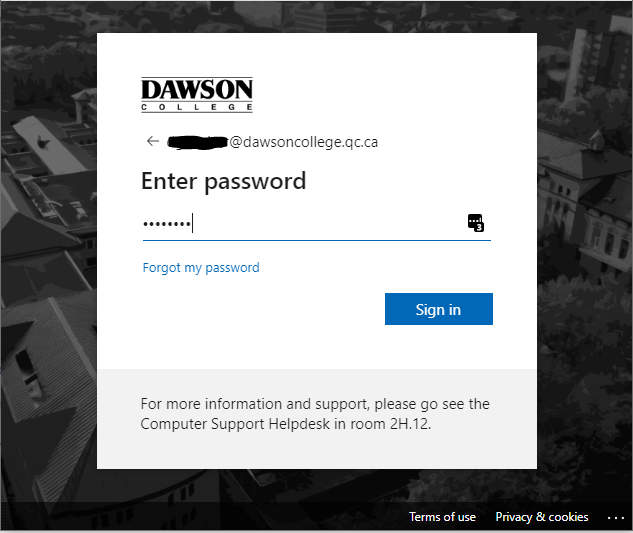
- Click Sign In with SSO
On a Phone: Zoom Mobile App for Android or iPhone
- Tap SSO
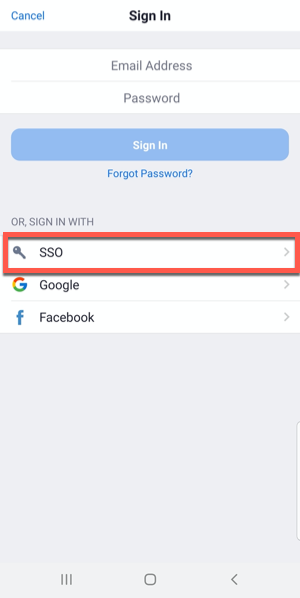
- Enter dawsoncollege
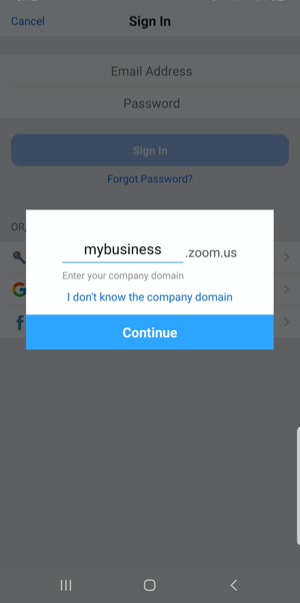
- Tap Continue.
You will be redirected to the college’s sign in page.
After signing in, you will be redirected back to the Zoom Mobile App.
On a Computer through a Web Browser
If the SSO sign-in didn’t work from the desktop or mobile app, try signing in from your browser.
- Navigate to https://dawsoncollege.zoom.us
- Click Sign In. You will be redirected to the college’s sign in page. After signing in, you will be redirected back to the Zoom web portal.
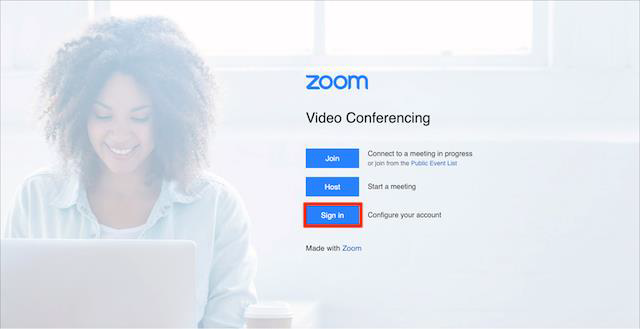
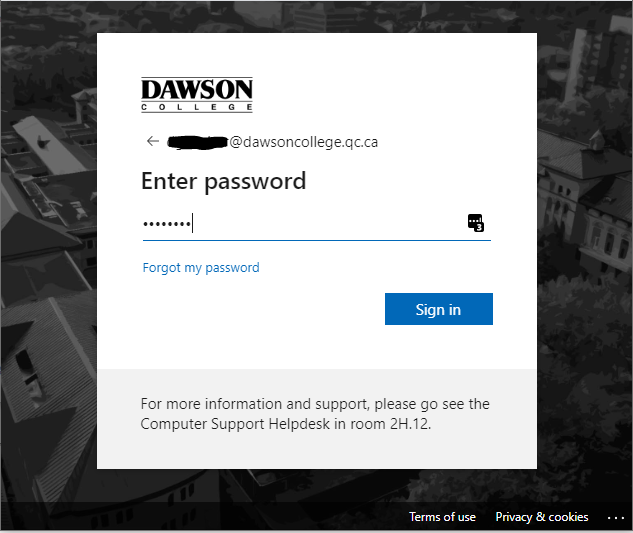
4) Troubleshooting
If you encounter difficulties with these steps, email helpdesk@dawsoncollege.qc.ca, from your Office 365 email address, and someone will assist you.
There will be live chat support available this week for Zoom connectivity issues, from 8AM to 8PM Monday to Friday. To access, go to the Omnixvox MyDawson Portal > Computer Helpdesk > Live Zoom Classroom Support Chat.
If all else fails, send a MIO to your teacher t advise them you could not authenticate with SSO.