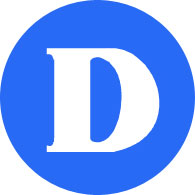Adhoc Computer Lab and Cart Booking
Computer labs (2F.20, 2F.24, 5B.3, and 5B.4), a 45 station mobile cart and two 20 station mobile carts may be booked by going to Omnivox (My Dawson Portal) | under Non-Academic Services | select Campus Room Booking.
Please note that at this time the mobile carts can not be used in class at the Forum.