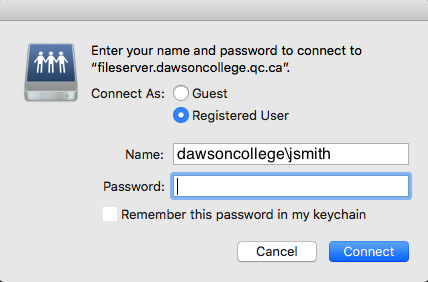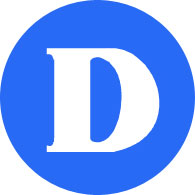Access your network drives with Webfolders
Follow the instructions below to set up your network drives at home or on your laptop and access them as you would from a Dawson computer.
Windows
Under Computer, choose Map network drive… Choose the correct drive, e.g. H: below:
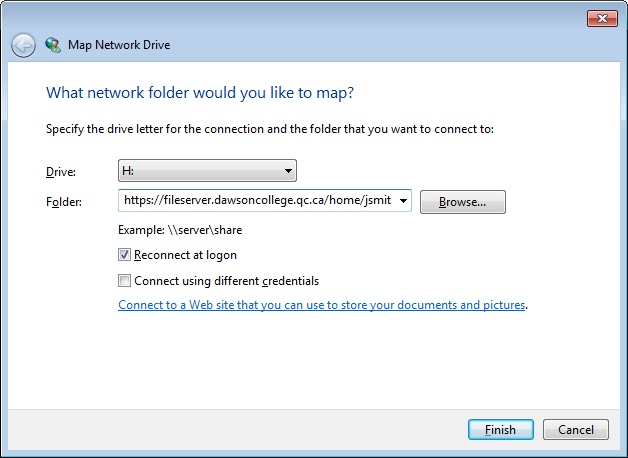
in the Folder field, enter one of the following :
| To get… | …use this folder |
| H: | Students https://fileserver.dawsoncollege.qc.ca/dshome/username Staff |
| S: | https://fileserver.dawsoncollege.qc.ca/shareds |
| R: | https://fileserver.dawsoncollege.qc.ca/sharedr |
When prompted, enter your user name but prefixed with dawsoncollege\ (for example, dawsoncollege\jsmith) and password.
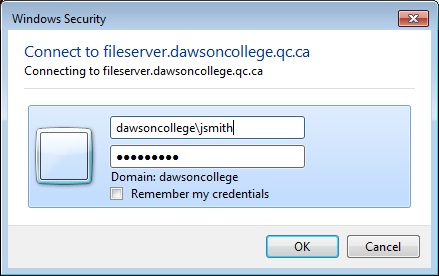
MacOS
In Finder, choose Go Connect to Server…
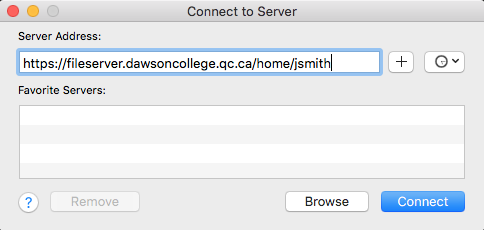
in the Server Address: field, enter one of the following:
| To get… | …use this folder |
| H: | Students https://fileserver.dawsoncollege.qc.ca/dshome/username Staff |
| S: | https://fileserver.dawsoncollege.qc.ca/shareds |
| R: | https://fileserver.dawsoncollege.qc.ca/sharedr |
When prompted, enter your user name but prefixed with dawsoncollege\ (for example, dawsoncollege\jsmith) and password.